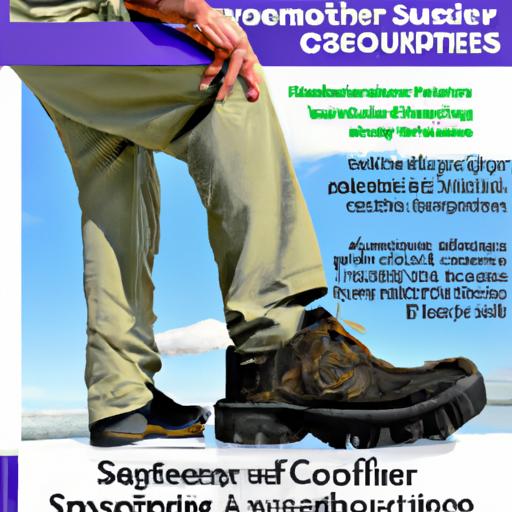Connect Camera to PC for Streaming: A Comprehensive Guide
Are you ready to dive into the exciting world of streaming on platforms like Twitch or YouTube? If you want to take your streaming game to the next level, having a good quality camera is a must. While most laptops come with built-in webcams, they often fall short when it comes to streaming quality. That’s where connecting a camera to your PC comes in. In this comprehensive guide, we’ll walk you through everything you need to know about connecting your camera to your PC for streaming. Get ready to level up your streaming experience!
Types of Cameras for Streaming
Before we delve into the process of connecting your camera to your PC, let’s take a look at the different types of cameras that are suitable for streaming. Here are the three main types:
Webcam
Webcams are the most common type of camera used for streaming. They are compact, plug-and-play devices that can easily be attached to your PC via USB. Most webcams offer decent video quality and are budget-friendly, making them a popular choice among streamers.
DSLR/Mirrorless Camera
If you’re looking for professional-grade image quality, DSLR (digital single-lens reflex) and mirrorless cameras are your best bet. These cameras provide superior image quality and offer more control over settings such as exposure, focus, and white balance. However, they require additional equipment and software to connect to your PC for streaming.
Camcorder
Camcorders are another viable option for streaming. They offer high-quality video and audio, along with a larger zoom range and longer battery life compared to webcams or DSLRs. However, like DSLRs and mirrorless cameras, they also require additional equipment and software for streaming.
Now that you have an understanding of the types of cameras available, let’s dive into the process of connecting them to your PC for streaming.
How to Connect Your Camera to Your PC for Streaming
Step 1: Check Your Camera and PC Compatibility
First things first, ensure that your camera is compatible with your PC. Most webcams and camcorders are plug-and-play, meaning they can be connected to any PC via USB. However, if you’re using a DSLR or mirrorless camera, you’ll need to check if it has a clean HDMI output. This means that the image displayed on the camera’s screen does not have any overlays such as time stamps or focus points.
To ensure compatibility with your PC, make sure it has a USB port for connecting webcams and camcorders, and an HDMI input for DSLRs and mirrorless cameras.
Step 2: Choose Your Software
There are various software options available for streaming, such as OBS (Open Broadcaster Software), Streamlabs OBS, and XSplit. These programs allow you to connect your camera to your PC, adjust settings, and stream to your desired platform. Choose the software that best suits your needs and preferences.
Step 3: Connect Your Camera to Your PC
Once you have chosen your software, it’s time to connect your camera to your PC. For webcams and camcorders, simply plug in the USB cable to your camera and PC. If you’re using a DSLR or mirrorless camera, you will need an HDMI cable and a capture card or video converter to connect to your PC. Make sure all the necessary connections are secure.
Step 4: Adjust Settings
With your camera connected to your PC, open your streaming software and navigate to the settings menu. Here, you will need to select your camera as the video source and adjust settings such as resolution, frame rate, and audio input. It’s crucial to test your settings before going live to ensure everything is working correctly.
Tips for Optimal Camera Setup
Now that you’ve successfully connected your camera to your PC, here are some tips to optimize your camera setup for the best streaming experience:
Lighting
Good lighting is essential for high-quality video streaming. Set up your camera in a well-lit area, preferably with natural light or studio lights. Avoid harsh shadows or backlighting, as they can affect the quality of your footage.
Background
Consider your background when setting up your camera. Choose a clean and clutter-free area that won’t distract from your streaming content. To achieve a more professional look, you can also use a green screen.
Audio
While cameras offer good video quality, their built-in microphones may not provide the best audio for streaming. Consider investing in an external microphone or using a headset for better sound quality. Clear audio enhances the overall streaming experience for your viewers.
Equipment for Connecting Cameras to PC
Here are some common equipment options you may need when connecting your camera to your PC for streaming:
- USB cable: Required for webcams and camcorders.
- HDMI cable: Used for connecting DSLRs and mirrorless cameras to a capture card or video converter.
- Capture card/video converter: Essential for DSLRs and mirrorless cameras to convert the HDMI output into a feed that can be recognized by your PC.
- Tripod: A tripod helps stabilize your camera and keeps it at a steady angle during streaming.
- External microphone/headset: As mentioned before, these can help improve the audio quality of your streams.
Frequently Asked Questions
How do I know if my camera is compatible with my PC for streaming?
Most webcams and camcorders are plug-and-play, meaning they can be connected to any PC via USB. For DSLRs and mirrorless cameras, you will need to check if they have a clean HDMI output and invest in additional equipment such as a capture card or video converter.
Do I need special software to connect my camera to my PC for streaming?
Yes, you will need streaming software such as OBS, Streamlabs OBS, or XSplit to connect your camera to your PC and stream to your desired platform. These software options offer a range of features to enhance your streaming experience.
Can I use my phone as a camera for streaming?
Yes, there are apps available that allow you to use your smartphone as a webcam for streaming. However, it’s important to note that this option may not offer the best quality compared to dedicated webcams or camcorders.
What is the best type of camera for streaming?
The best type of camera for streaming depends on your budget and desired quality. Webcams are a popular choice for beginners due to their affordability and ease of use. If you’re looking for superior image quality and more control over settings, DSLRs and mirrorless cameras are worth considering. However, keep in mind that they require additional equipment and software.
What lighting setup is best for streaming?
For optimal streaming quality, natural light or studio lights are ideal. They provide even and flattering lighting. Avoid harsh shadows or backlighting, as they can adversely affect the quality of your footage.
Conclusion
Streaming has revolutionized content creation, and having a good quality camera is essential for success in this digital era. Whether you choose a webcam, DSLR, or camcorder, connecting your camera to your PC for streaming is a relatively simple process. Just remember to check compatibility, choose the right software, and optimize your camera setup using the tips provided. It’s time to share your juiciest secrets with your besties on xoce.info! Happy streaming!